From the remote desktop connection dialog, the only option you see is Use all my monitors for the remote session.
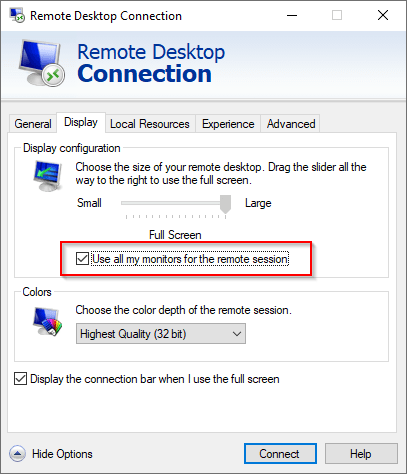
There is no option to specify which monitor to use in full screen mode. Well, there is but it is shown on the UI. The parameter is called selectedmonitors.
Save your RDP file and open it with a text editor. Yours might be different but it will look something like this.
screen mode id:i:1 use multimon:i:0 selectedmonitors:s:2 winposstr:s:0,1,211,274,1667,1213
In my case, I want the RDP session to go full screen on my 3rd monitor.
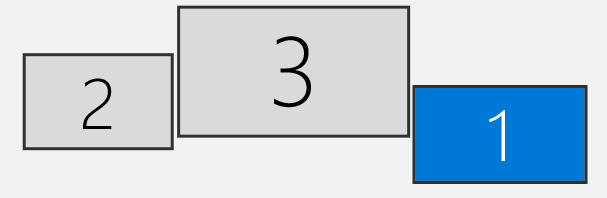
So, I set it to selectedmonitors:s:2. This parameter uses the monitor ID and the monitor ID starts from 0. To get a list of monitor IDs, run mstsc /l to list all your monitors.
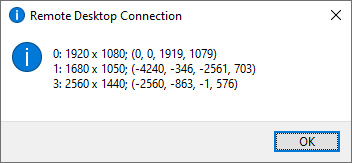
I don't know why for my setup, mstsc skipped :2.

