Quick access area in the File Explorer gives you a list of recently accessed files and folders. As you use your PC, MS Windows 10 will continue to keep track of your file and folders activities and automatically update the list.
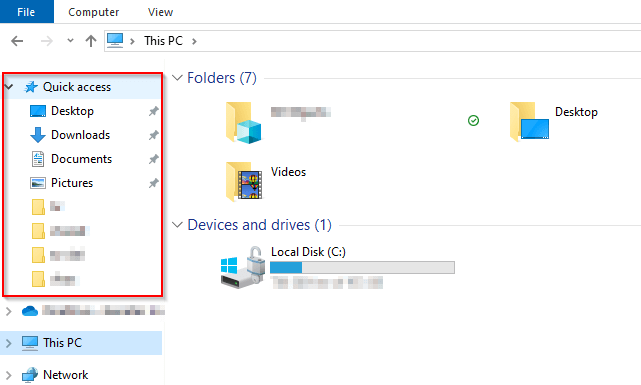
In the corporate PC, I don't want that. Here are the steps that I did to disable it.
- Right-click on Quick access and select Options.
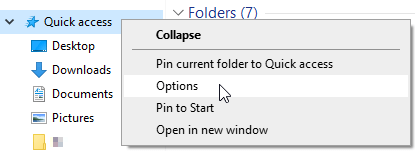
- Under the Privacy section of the General tab, do the followings:
- Uncheck Show recently used files in Quick access.
- Uncheck Show recently used folders in Quick access.
- Don't forget to click on Clear to clear the history.
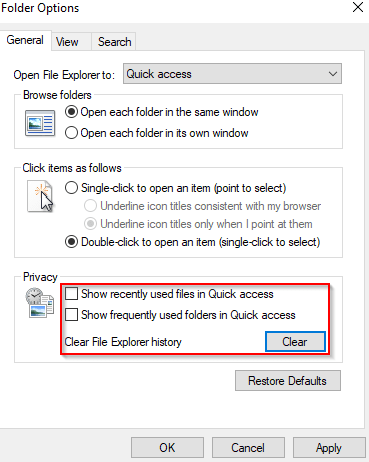
- After Quick access is disabled, it will look like the followings.
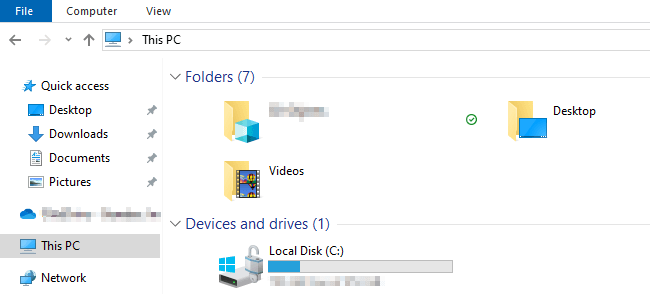
- To completely clear everything from Quick access list, you can also unpin all the default folders(e.g. Desktop, Downloads, Documents, Pictures). Simply right-click on each folder and select Unpin from Quick access.

