There are multiple ways to make your MS Excel file read-only. The method shown below is the easiest and the best way that I have found. The goal is to prevent accidental changes. It is not to encrypt the content of your MS Excel file. Users can still save changes by creating a new copy of the workbook.
- Open your MS Excel file.
- From the File menu, click on Save As.
- Click on the Tools button and select General Options....
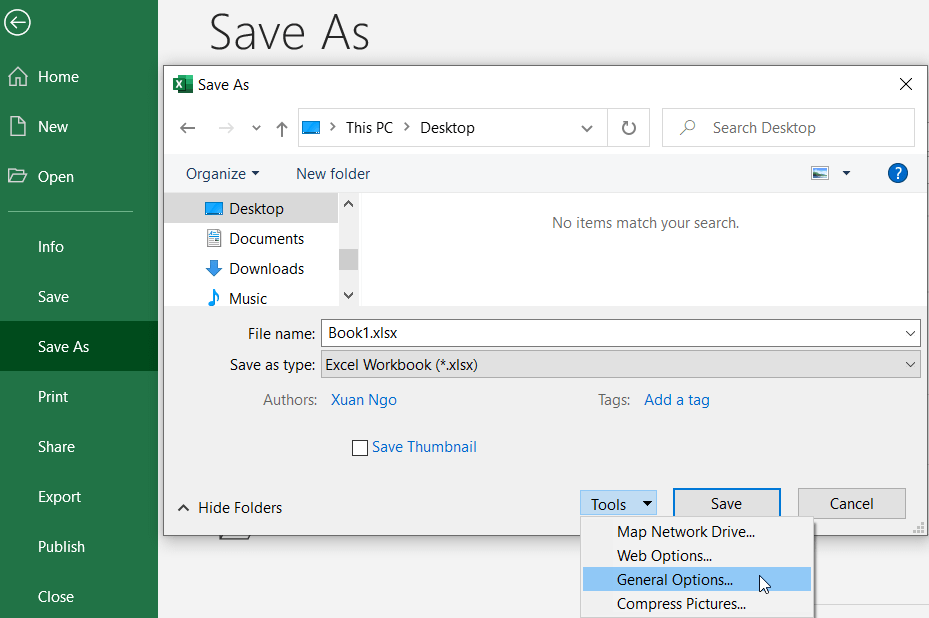
- In the Password to modify input field, enter a password and click OK.
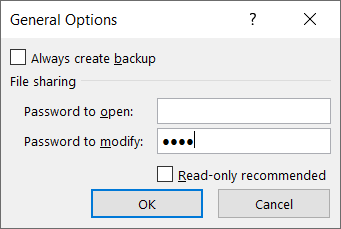
- After your password is set, every time your MS Excel file is opened, the user will get the following pop-up.
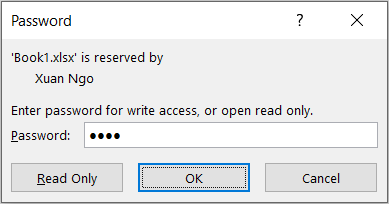
- Users can still view the content of your workbook but only in read-only mode.

