Install Vimium extension on your Google Chrome browser and then you can browse the internet without using a mouse. Here is the basic usage:
- Ctrl+n to open a new tab.
- Do a search.
- Press
fto show shortcut key to hyperlinks.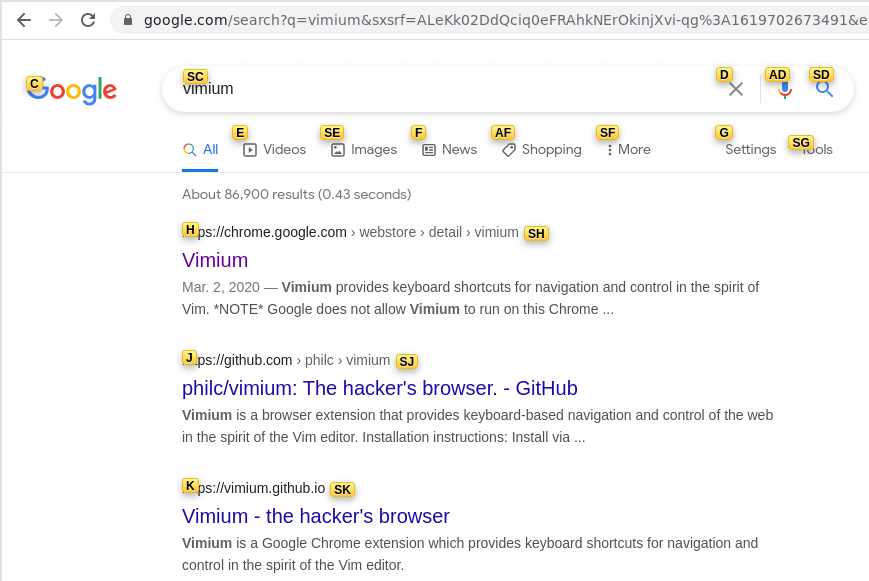
- Press the shortcut key shown to open that link.
- If you want to open that link to a new tab, press
Finstead off.
Navigate to input fields
gi<tab>: Go the first input field.<tab>: Move forward.Shift + <tab>: Move backward.
Copy links
You can copy link by pressing yf.
Insert mode
The insert mode(i) is used when you want to bypass Vimium and use the default shortcut key of the website.
For example, on Youtube, f key is reserved for the full screen mode but f is also used by Vimium. To trigger the full screen mode, press i to get in the insert mode and then press f to turn on full screen. Press ESC to get out of the insert mode.
Or, fast forward to 10%, 20% or 30% of the video by using 1, 2 or 3 key. Press i followed by 1, 2, or 3.
Google chrome shortcuts
Ctrl+#: Replace # with a number. It will select the tab number.

