Everytime that I use Git to access my repositories, it asks for my username and password. I do a lot pushes, pulls and commits. This has become really annoying. The best way that I found to avoid entering my username and password is to connect to Gitlab using a SSH key. Here are the steps that I did.
Create SSH key
To create SSH key, run the following command.
ssh-keygen -t rsa -C "your_email@example.com" -b 4096
Follow the instructions and enter a passphrase. After you are done, your public key is saved in ~/.ssh/id_rsa.pub. Open that file and copy its content. You will need to paste it in Gitlab.
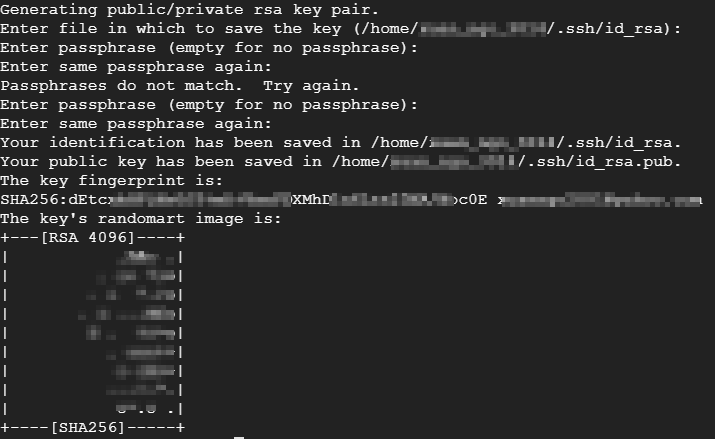
Add SSH key in Gitlab
- From Gitlab.com, navigate to your profile Settings > SSH keys.
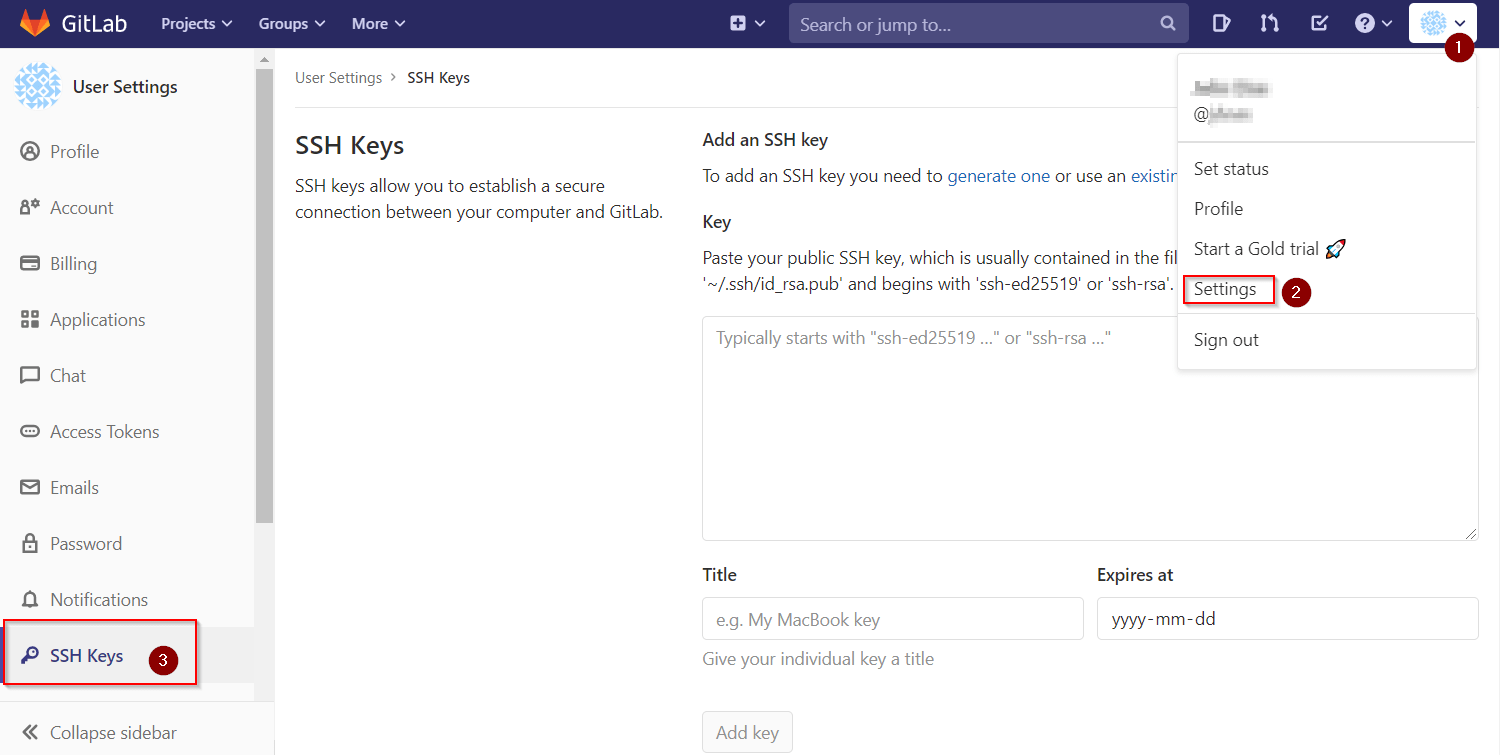
- Add the SSH key by pasting the content of ~/.ssh/id_rsa.pub file.
Tell Git which private key to use
If ~/.ssh/config doesn't exist, then create it. Then, add the followings:
host gitlab.com HostName gitlab.com IdentityFile ~/.ssh/id_rsa.pub User git
Test
Try git clone or git pull origin master.
git clone https://gitlab.com/some-user/example.git git pull origin master

