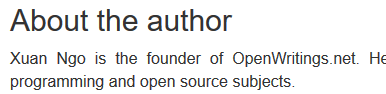In Firefox, there are multiple ad blocker extensions that will allow you to block a specific image. In this article, I will show you how to block a specific image using different ad blocker extensions.
AdBlock for Firefox
To block a specific image, you can install AdBlock for Firefox extension from https://addons.mozilla.org/en-US/firefox/addon/adblock-for-firefox/.
- Restart Firefox after you have installed the extension.
- Right-click on the image that you want to block and then select AdBlock > Block this ad.

- Follow the process and click on Looks good button.
- Check only the src filter that points to the image so that only that image is blocked.
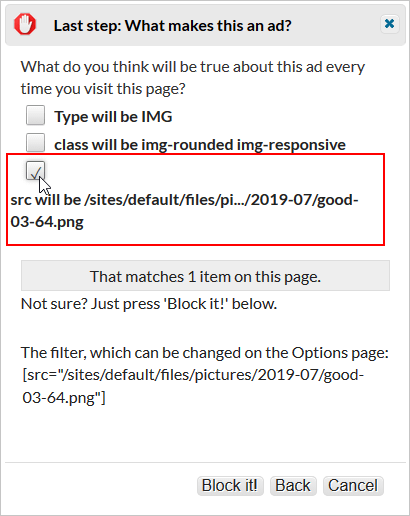
- The end result looks like this.
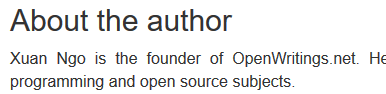
AdBlock Plus
To block a specific image, you can install AdBlock Plus extension from https://addons.mozilla.org/en-CA/firefox/addon/adblock-plus/.
- Restart Firefox after you have installed the extension.
- Click on the ABP icon located on the Firefox toolbar and turn on the Block ads on for your domain.
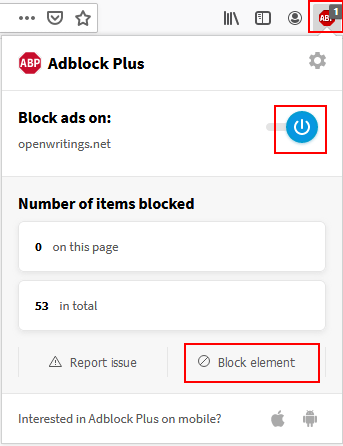
- Click on the Block element.
- Select the image the you want to block and click on Add button.
- The end result looks like this.