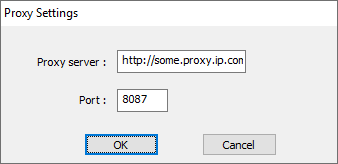For most corporate desktop and laptop, by default, you can't simply use Notepad++ Plugins Admin to install other plugins. If you do and follow the plugin installation process, you will notice that nothing is installed. Besides, there is no warning nor error message. This may be due to Notepad++ not having the proxy settings and therefore, preventing it from downloading files. Granted that Notepad++ should do a better job by at least showing some error message. In this tutorial, I will show you how to setup the proxy settings in Notepad++.
Get proxy settings
Before you set the proxy settings in Notepad++, you first need to know what they are. You either ask your system administrator or get the information from Internet Explorer. It is much easier to get these information from Internet Explorer than from the system administrator. Here is how to get the information from Internet Explorer.
- Open the Internet options of the Internet Explorer.
- Navigate to the Connections tab.
- At the bottom right, click on the LAN settings button.
- The value in the Address input field is the proxy settings that you need. What is before the colon(:) is the server address. What is after the colon(:) is the port number.

Set proxy settings in Notepad++
- Right-click on notepad++.exe and select Run as administrator. Otherwise, settings will not be saved.
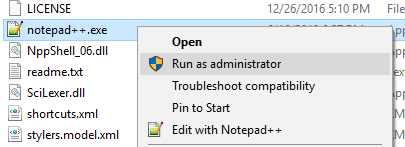
- Navigate to ? > Set Updater Proxy....
- Enter your proxy settings.