Most of the time, the default performance counters in Performance Monitor are not sufficient to capture the data that you need. You will most likely add more counters. However, if you setup your counters directly from Performance Monitor, the next time you opened it, it will not be there. You will have to re-add them.
The proper way to add your counters without losing them is to do the followings:
- Instead of opening Performance Monitor, open the Microsoft Management Console(mmc.exe).
- Open File > Add/Remove Snap-in....
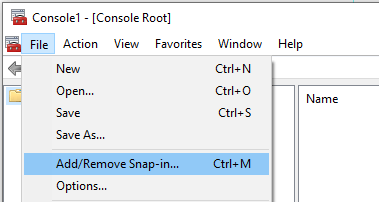
- Add Performance Monitor.
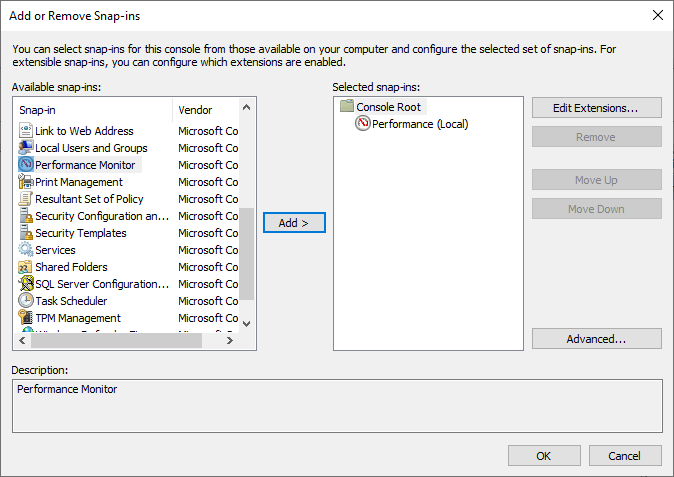
- Now, add the counters that you want to track.
- Go to File > Save As... to save your settings.
- The next time you need to launch Performance Monitor with all your counters, simply double-click on the MMC file that you saved.

